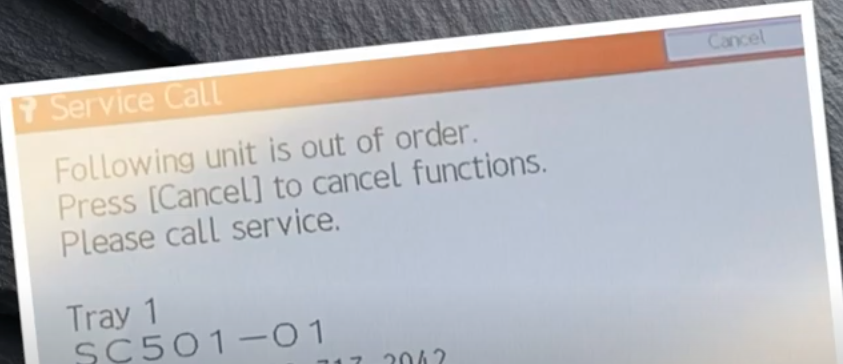Troubleshooting Ricoh SC501, SC502, and SC503 Error Codes
If you run into an error code with your Ricoh copier, arming yourself with the knowledge to clear the code will reduce the number of calls to your technical service provider. Many of these error codes are simple to fix.
What Do These Codes Mean?
If you get an error code of SC501, SC502, and SC503 – it most likely means there is a paper jam or paper behind one of your trays and it’s interfering with a sensor or switch.
SC501 is Tray 1; SC502 is Tray 2; and SOC 503 is Tray 3.
*Please note, If you have a tandem tray (a tray with two paper drawers side by side) then your service technician would be required to come out and fix the SC501 code.
However, if you do not have a tandem tray, you could easily clear the codes and resume your print or copy job in 5 short and easy steps.
5 Steps To Clear The Error Codes
Step 1: Turn your Machine Off (The error code will not reset unless this step is followed)
Step 2: Take the paper out of the tray that corresponds with the error code.
Step 3: Reach behind the tray and remove the paper
Step 4: Replace the paper tray
Step 5: Turn the machine back on
Why These Error Codes Happen and How to prevent them from recurring
The reason you likely received this error code is because the paper tray was too full. These trays are designed to hold 500 sheets of paper (a full ream) but if there are sheets leftover from a previous ream, it will typically cause a problem. Before loading a full ream, please be sure the paper tray is fully unloaded.